This article explains pricing methods and structures, and how you can set up pricing plans for customers.
There are two fundamental concepts when it comes to pricing in most systems. Positrak can accommodate both, but most of the time one or the other is used:
- Price Fields
- Cost+ Price Plans
If coming over from a competitor system, we will mirror what that system is doing unless otherwise instructed.
Positrak has three fixed price fields in between Cost, Jobber, List, and Core: Stocking Dealer, Dealer, User. You could think of them as Good (User), Better (Dealer), and Best (Stk Dealer), although you can use them however you want. The GP% for these price fields can be determined in Price Updating > Edit Factors and are used on price updates from your vendor.
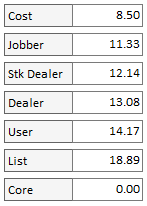
Every account has a Default Price Level and Factor and you can set them to these price fields accordingly. To set a customer up with straight Dealer price, you’d set the Default Price Level to Dealer with a factor of 1.0. More below on how to modify these settings.

With Cost+, you usually set the Default Price Level and Factor to reflect a GP% over cost. For example Cost X a factor of 1.67 gives you 40% Gross Profit. You then add line exceptions to that base level and factor. For instance, if you want line code XYZ to sell at 32% GP instead of the default 40%, you can add an exception for that line.
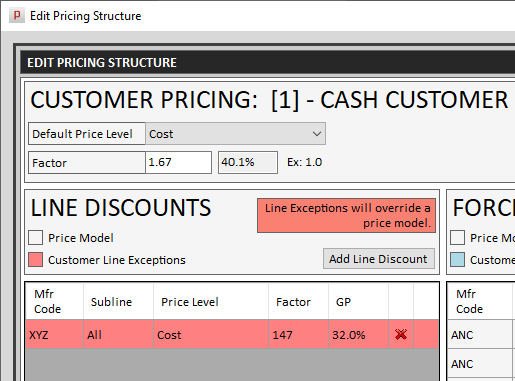
To take this a step further, you can establish and build several “price plans” using this method, and use those as price models. You can then assign accounts to those price models accordingly. More below on how to modify these settings and set up price models.
You can modify a pricing plan for an account from POS by entering the account# + D at the account # field, or in the AR screen by hitting the “Discounts” button at the top.
To begin, every account has a Default Price Level and Factor. This is the price that will be charged if there are no exceptions such as line discounts, price breaks, or others.
One thing to consider is what we call price models. A price model is just an account that has a specific pricing plan that can be used as a model for other accounts. You can build a handful of models and assign customers to those models (in the AR screen – shown below). This way, when you want to modify pricing, you only have to do so on a handful of model accounts, rather than all accounts. You can modify model accounts just as you can modify normal accounts, and those changes are applied instantly.
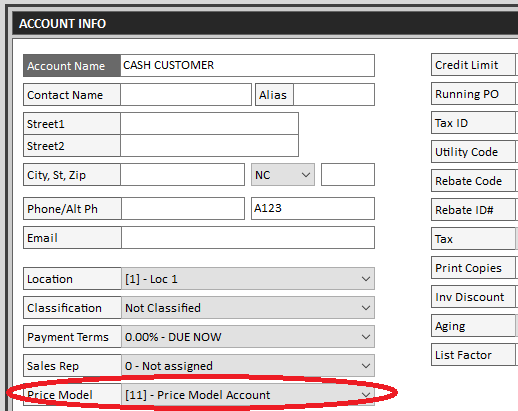
Next, line exceptions are considered. If the account has a price model, those line discounts are considered first, however – accounts can have exceptions from the model – those will override the model if they exist.
Next up is Forced Pricing. This allows you to force a price or gross profit percentage to a part by account or by all accounts. If a part has a forced price, it will override a line discount. You can modify Forced Pricing in the Inventory screen with the “Alternates, Tags, Aliases, & Forced Pricing” button in the menu on the left.
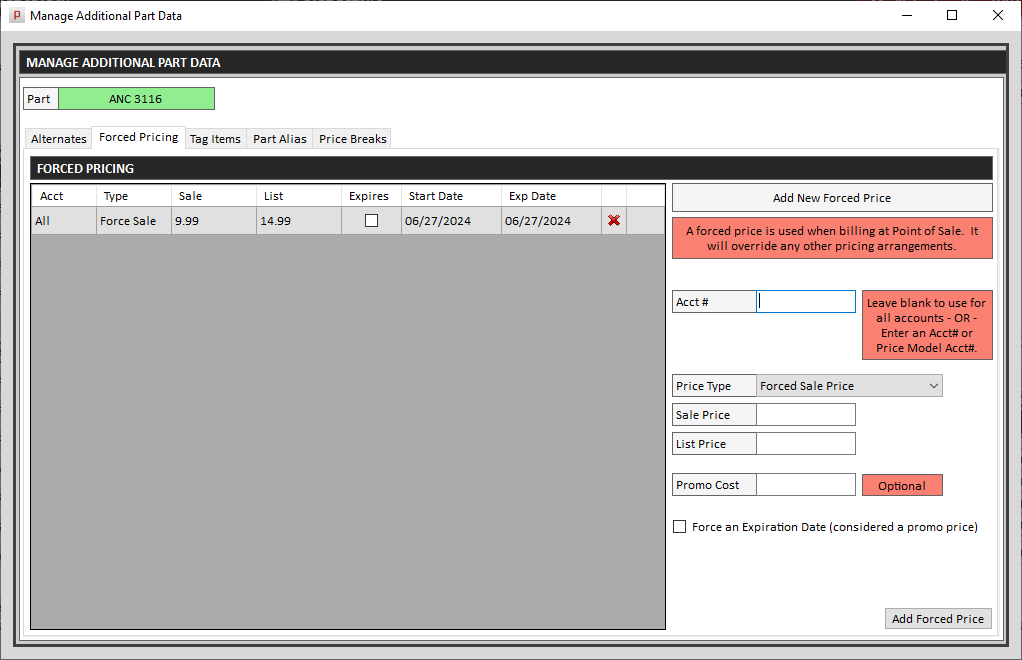
Finally, there are price breaks. You can add a price break to a part that will apply when the specified quantity is sold. This will override forced pricing and line discounts. Price Breaks can also be modified from the screen shown above.

One Comment on “Account Pricing Methods in Positrak Pro”
Comments are closed.