In some cases, you may have to set up recurring billing. This could be for something like a rental charge, or a monthly service fee (other than a normal service charge for past due accounts). You can do this in Batch Invoice Processing in the Accounts Receivable menu.
You have three ways to load in a batch of invoices to process:
1 – Load from File – click Browse to look for a file on your hard drive. This requires a CSV file in the following order: Account #, Note, PO, Amount, and Invoice #. Invoice # is optional and should only be used by Positrak Support. It should be populated with “0.”
2 – Apply Service Fee – this is used to apply a specified fee. For example, some customers may want to charge a statement fee for mailing out printed statements. Enter the fee amount. Select filtering options and enter a Utility Code if you have certain accounts coded. Click “Load” to populate the list.
3 – Manually Load – you can manually add to the list with this.
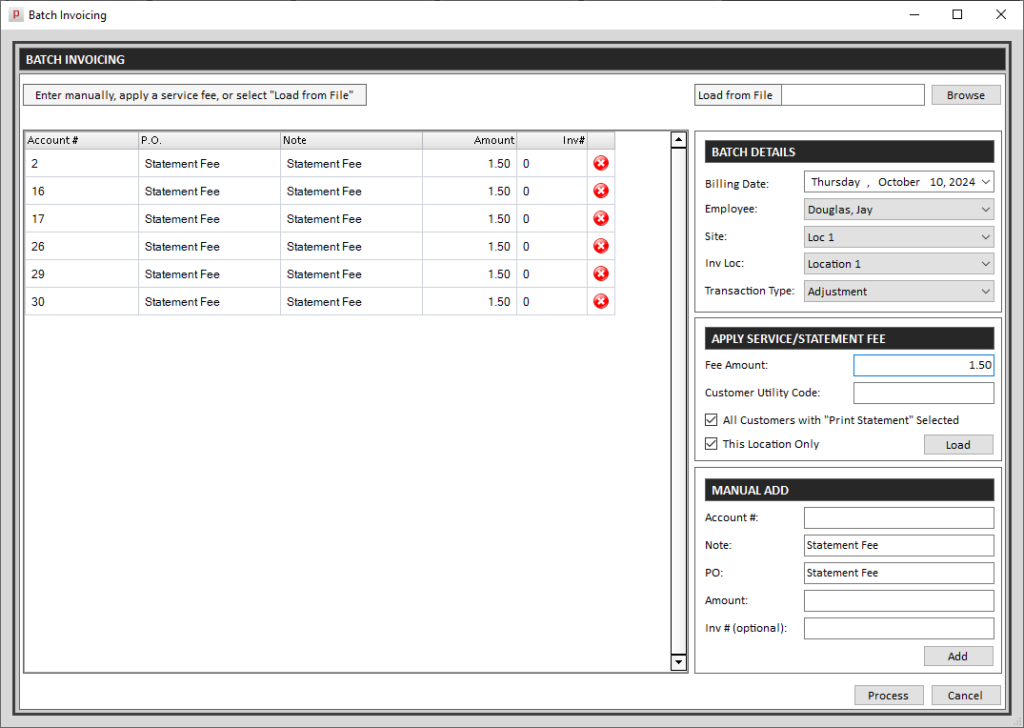
Under the “Batch Details” heading, select the billing date, location, and Transaction Type if necessary. “Adjustment” or “Service Charge” are recommended.
Once the grid is populated as desired, click the “Process” button at the bottom right.
